Connecting to an External GPS Receiver (FC300)
- Turn on the GPS receiver.
- On the handheld screen, tap
 to display the Start menu.
to display the Start menu.
Select .
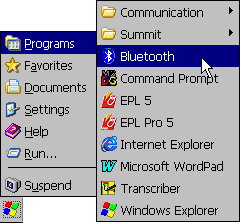
- The handheld’s Bluetooth setup program starts.
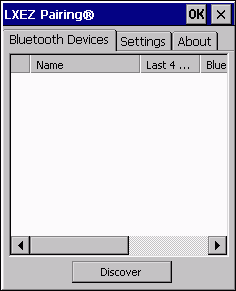
Tap Discover.
- The handheld searches for active Bluetooth devices within its range.
After a few moments, it lists the available devices.
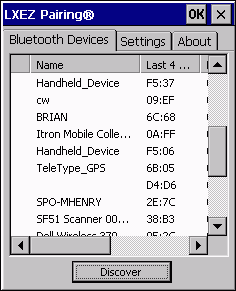
Double-tap the GPS receiver’s device name and select Pair as Serial Device.
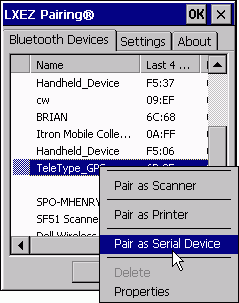
- The handheld prompts you for the device’s PIN.
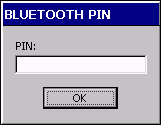
Type 0000 (four zeros) if using a TeleType 20-Channel or Qstarz 818x GPS receiver.
Type 0183 if using a Trimble XB.
Then tap OK.
- An icon appears beside the device, indicating that it has been paired with the handheld.
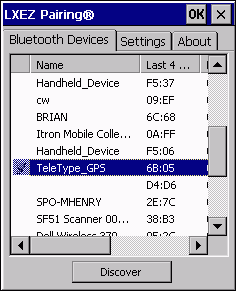
Double-tap the receiver’s device name again and select Properties.
- The handheld displays the Bluetooth Properties dialog box, which shows the properties for the selected device.
The Status box should indicate that the device is paired and connected.
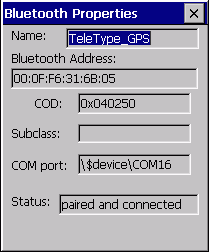
Make a note of the COM port number assigned to the device (COM16 in this example).
You will need to edit the Bluetooth GPS COM Port value in FDM’s configuration settings, if necessary, to match the COM port value displayed here. SeeConfiguring the External GPS Device Settings
- Tap OK to close the Bluetooth Properties box.
- Tap OK again to exit the Bluetooth setup program.