Exporting a data logging graph to an XML file
-
In the navigation pane, select Device Commands.
-
In the contents pane, select the Extract Interval Data device command for which you want to view data logging log information.
If desired, filter the device commands list to reduce the number of device configurations shown.
The device command log properties appear in the list pane.
-
Select the Data Logging tab.
-
Verify that the graph contains the information you desire to export.
-
In the details pane command toolbar, click the Export to XML button.
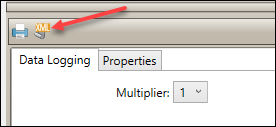
-
In the Save As dialog box, name the file and save it to the desired location. FDM returns you to the Device Commands view.