Connecting to an Itron Mobile Radio
- Turn on the Itron Mobile radio.
- On the handheld screen, tap the Windows Start menu
 to display the Start menu.
to display the Start menu.
Select .
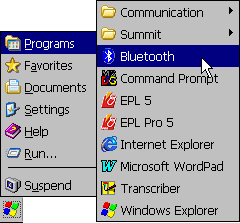
- The handheld’s Bluetooth setup program starts.
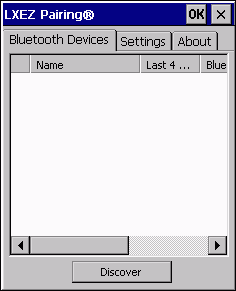
Tap Discover.
- The handheld searches for active Bluetooth devices within its range.
After a few moments, it lists the available devices.
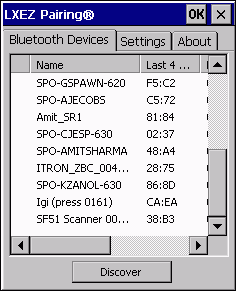
Double-tap the Itron Mobile radio’s device name and select Pair as Serial Device.
- The handheld prompts you for the radio’s PIN.
Type the last four digits of the IMR device ID and tap OK.
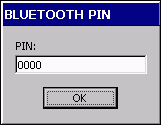
- An icon appears beside the device, indicating that it has been paired with the handheld. Double-tap the radio’s device name again and select Properties.
- The handheld displays the Bluetooth Properties box, which shows the properties for the selected device.
The Status box should indicate that the device is paired and connected.
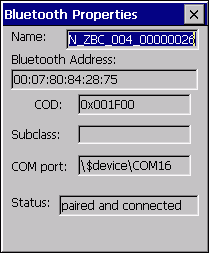
Make a note of the COM port number assigned to the device (COM16 in this example). You will need to ensure that the IMR communication port setting in FDM matches this value. See Configuring the Itron Mobile Radio Settings.
- Tap OK to close the Bluetooth Properties box.
- Tap OK again to exit the Bluetooth setup program.