Valve Commands (100T-GGRD)
FDM Tools Valve Commands are designed for use with 100T-GasGate Remote Disconnect (100T-GGRD) valve devices for connecting and disconnecting service at customer premises. When you select this option on the 100T-GGRD FDM Tools menu, FDM displays a Valve Commands menu. All but one of the functions on this menu, Get Service Status, require the use of secure commands (see Retrieving Secure Commands from the FDM Server). Except for Get Service Status, the only available menu options are those for which FDM has retrieved secure commands.
Note: There is a limit of two connect/disconnect commands allowed per endpoint before you must resync the FDM mobile device with the FDM server.
Note: The 100T-GGRD does not let you perform a Connect Service, Disconnect Service, Commission, or Decommission command if it has detected a cable cut during the previous 24 hours.
The menu options include:
- Get Service Status. Displays the current state of the GGRD valve, as well as other basic information recorded in the module. Possible valve positions are Open, Closed, Armed, and Unknown. This command causes the 100T-GGRD to immediately update its valve position information, which it otherwise does automatically about every 17 minutes.
You must have Check Endpoints permission to perform this function.
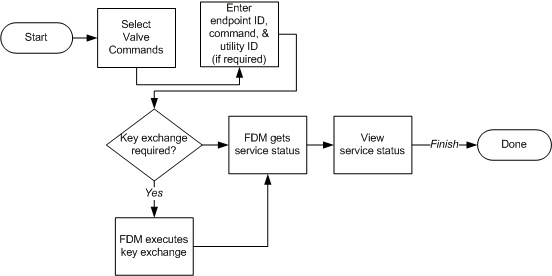
- Connect Service. This option is available only if the FDM mobile application has received a secure connect service command for the GGRD you are working with. It arms the GGRD (prepares the valve to be opened) then displays the module’s current service status. Once the GGRD has been armed, you can open the valve manually with a wrench designed for this purpose. This turns on the flow of gas to the customer’s premises when it is safe to do so.
You must have Remote Connect permission to perform this function.
Note: You must wait until the Service Status screen appears, indicating that the valve is armed, before you manually open the valve
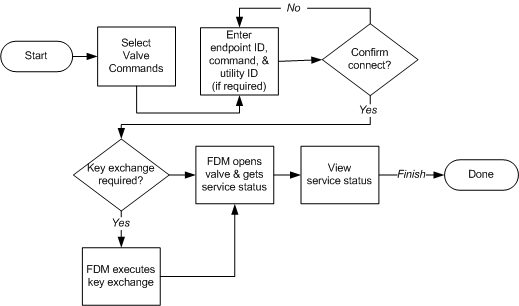
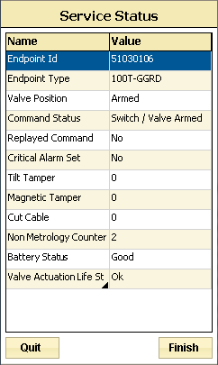
Note: If you try to open the valve before the screen appears, the screen’s Command Status field displays an ARM Failed, Load Side Voltage Present error. If this happens, you must run the Disconnect Service command before running the Connect Service command again.
- Disconnect Service. This option is available only if the FDM mobile application has received a secure disconnect service command for the GGRD you are working with. It closes the GGRD valve, halting the flow of gas to the customer’s premises, and then displays the module’s current service status.
You must have Remote Disconnect permission to perform this function.
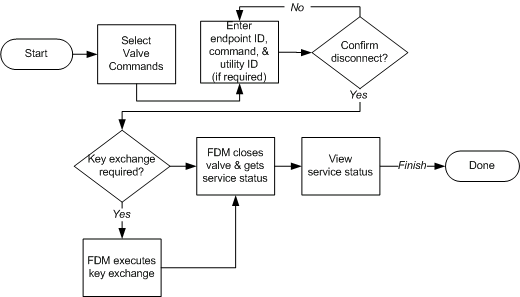
- Commission. This option is available only if the FDM mobile application has received a secure commission command for the GGRD you are working with. It enables the module by switching it out of factory mode, determines the module’s vertical/horizontal orientation, and then displays its current service status.
Commissioning a GGRD does not change the valve’s state, which is normally closed before commissioning. To connect service to the customer’s premises you must use the Connect command after you commission the module.
You must have Program Endpoints permission to perform this function.
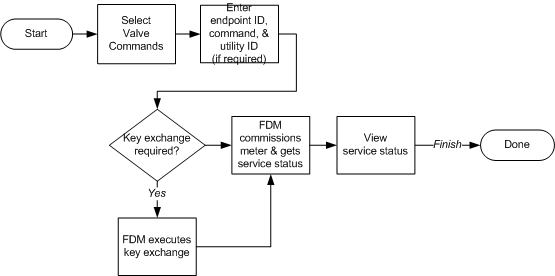
- Decommission. This option is available only if the FDM mobile application has received secure restrict service commands for the GGRD you are working with. It switches the module into factory mode and then displays the module’s current service status.
Decommissioning a GGRD does not change the valve’s state, nor can you perform any FDM Tools functions on a decommissioned secured GGRD. To close the module’s valve, you must use the Disconnect command before you decommission the module.
You must have Program Endpoints permission to perform this function.
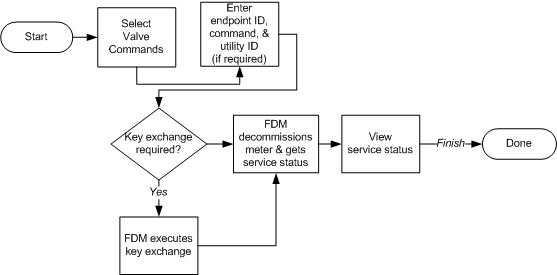
An IMR is required to perform this function.
If enhanced security is enabled on the module, your FDM security manager may have sent a key exchange command for the module along with the secure commands you retrieved from the server. If so, the mobile application executes the key exchange command before executing any of the secure commands. If you receive an error message indicating a security key mismatch, synchronize your mobile device with the server and then perform a Get Commands command. If you still receive the message after performing these steps, contact an Itron customer support representative.