Sign into FDM Tools
-
From your computer's desktop, double-click the FDM shortcut.
FDM prompts you to verify your operating system's date and time.
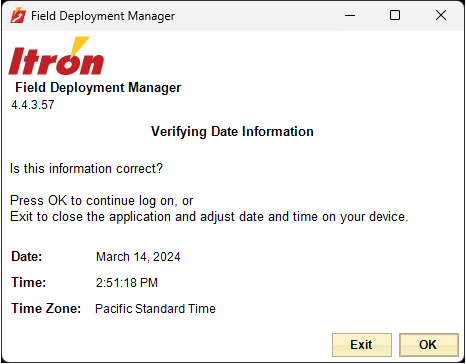
-
Do one of the following:
-
If the date and time information is not correct, click Exit to quit the start-up process and return to the desktop.
Correct your computer's time and date before restarting FDM.
-
If the date and time are correct, click OK.
Tip: The first time you run FDM, the window's size and location are set by default. You can resize and move the window. When you close FDM, the system saves the window's size and location and uses them to display the window next time you run FDM.
The first time you start FDM, it displays the following screen.
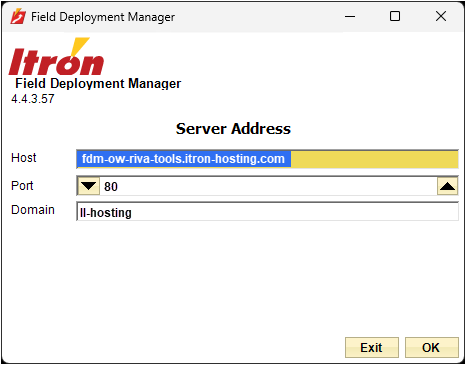
-
-
Enter the following server address credentials:
-
In the Host field, type fdm-ow-riva-tools.itron-hosting.com.
-
In the Port field, type 80.
-
In the Domain field, type ll-hosting.
Note: The domain value's first two characters are the lowercase letter "L".
-
-
Click OK.
Each time you start FDM, you must enter your user name and password.
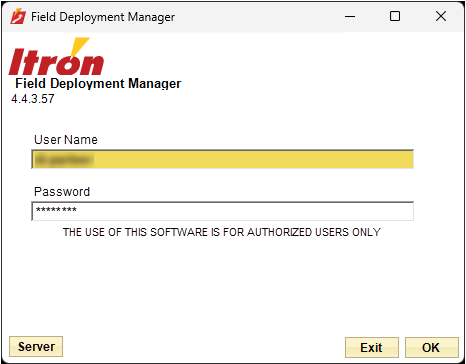
-
Enter the sign-in credentials provided to you by the Itron Partner Enablement Team.
If you have not already done so, contact the Itron Partner Enablement Team to obtain FDM sign-in credentials. For more information, see Checklist.
-
Click OK.
FDM tries to communicate with the FDM server through your internet connection.
If the communication attempt is successful, the system runs a synchronization procedure. During synchronization, the server performs routine maintenance tasks, which include upgrading the FDM mobile application, when necessary.
If the communication attempt is not successful—for example, if your computer cannot connect to the server—no synchronization takes place. Instead, the computer runs the currently installed version of FDM.
In either case, FDM opens.
Important! The DDK Meter must be powered on for about six hours before the Distributed Intelligence menu appears in the FDM Gen5 Riva Electricity Meter > Device Control Panel view. For more information, see A note about the DDK Meter's first hours of operation.