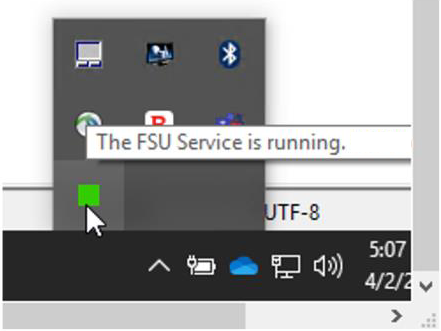Install FSU Service Tray
-
Make sure the FSU is not connected to your computer. If it is, disconnect it.
-
Using the link provided you by the DI Partner Enablement Team, navigate to the download location for Itron-provided DDK Meter kit software.
-
Download FsuServiceSetup_x64.exe.
-
Navigate to the Downloads folder and double-click the file.
The FSU Service – InstallShield Wizard launches.
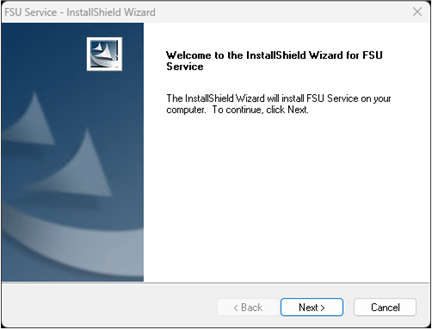
-
Click Next.
The Select Features window appears. By default, the installation includes the following drivers:
-
FSU COM port drivers (FTD2) x64
-
FSU 4.0 Smart Card drivers (CCID) x64
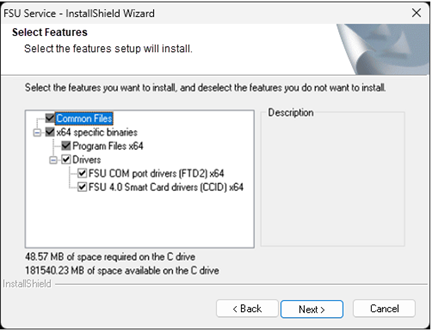
-
-
Click Next.
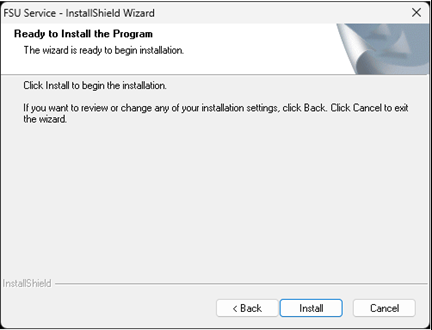
-
Click Install.
A status bar indicates the installation progress.
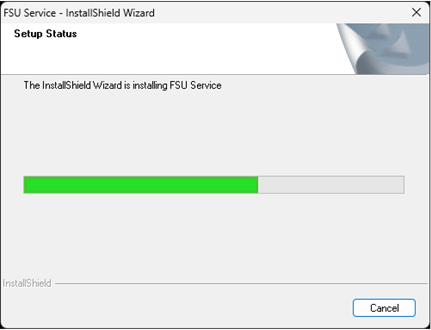
The InstallShield Wizard Complete window indicates FSU Service has successfully installed.
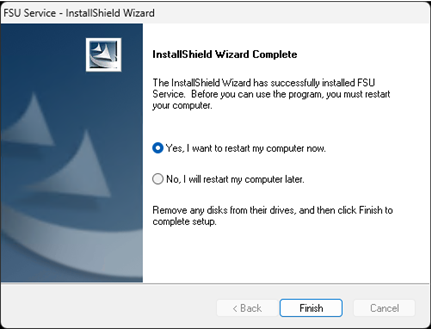
-
Select Yes, I want to restart my computer now, and click Finish.
Your computer restarts and the installation is complete.
or
Select No, I will restart my computer later, and click Finish.
Your installation is not complete until you restart your computer.
After your computer restarts, FSU Service automatically starts and detects when an FSU is connected to the computer. FSU Service is indicated with a status-colored icon (
 ) in the bottom-right of your screen.
) in the bottom-right of your screen.