Install FDM Tools
-
Using the link provided you by the DI Partner Enablement Team, navigate to the download location for Itron-provided DDK Meter kit software.
-
Download MobileClientSetup.exe.
-
Navigate to the Downloads folder and double-click the file.
The Itron Field Deployment Manager Mobile Client – InstallShield Wizard launches.
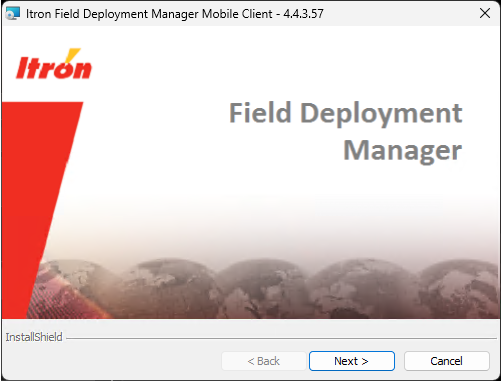
-
Click Next.
The installer's welcome screen appears.
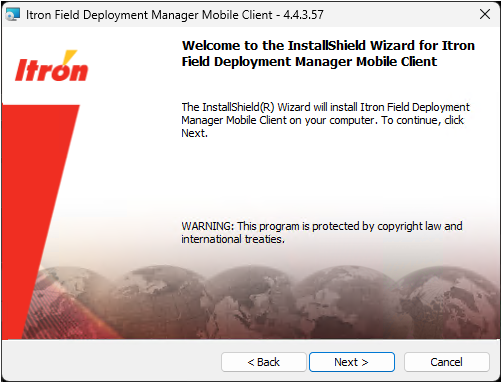
-
Click Next.
Select Iaccept the terms in the license agreement.
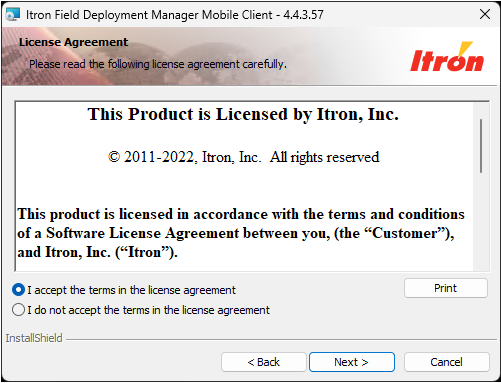
-
Click Next to proceed with the installation.
The installer prompts you to specify the path and name of the folder where you want to install the FDM mobile application.
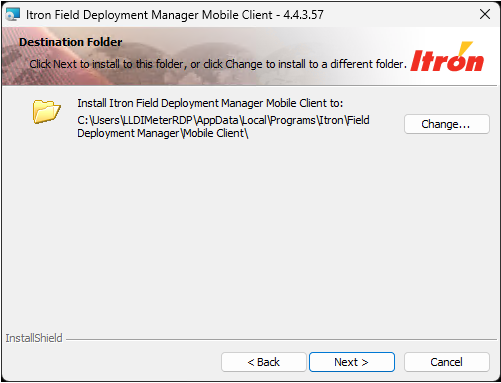
-
Accept the default folder, C:\Program Files\Itron\Field Deployment Manager\Mobile Client\ (recommended).
or
Click Change and select a different folder.
-
Click Next.
The installer displays the Ready to Install the Program screen.
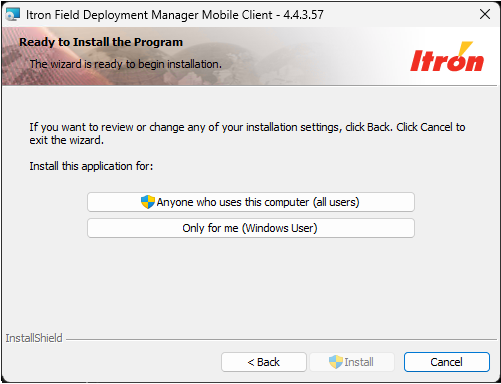
-
Make a selection for whom you want to install the FDM mobile client, and click Install.
A status bar indicates the installation progress.
The InstallShield Wizard Complete window indicates the FDM mobile client has successfully installed.
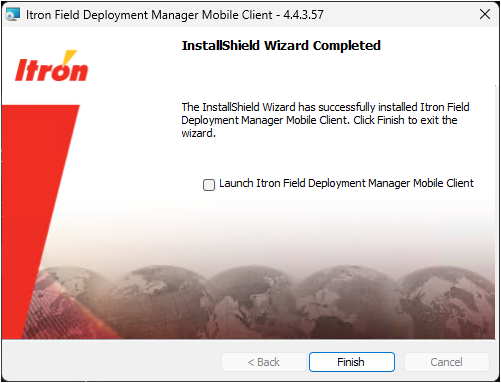
-
Click Finish.
Your installation is complete. The installer created an FDM shortcut on your desktop.
