Pushing the XML configuration files to a meter with FDM Tools
In a configuration file, you can change a configuration parameter value for features. To do so, you must use FDM Tools to push the config xml files to the meter and then check for success messages in the DataTable corresponding to the one for which the config xml was pushed.
-
Using FDM Tools, navigate to the MUSE Debug menu and select COSEM Connection Settings.
-
Under Connection Settings, select the TCP checkbox.
-
In the Address field, type the meter's IP address.
-
In the Port field, select any default port, such as
4059.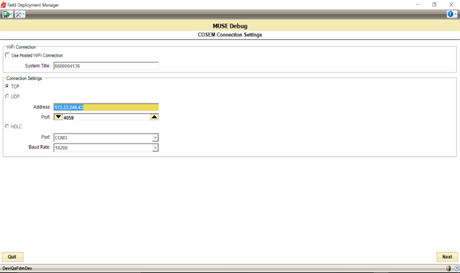
-
Click Next.
FDM Tools signs into the meter.
-
Navigate to the Distributed Intelligence menu.
-
Select Manage Agent Configurations.
-
Click Import Configurations.
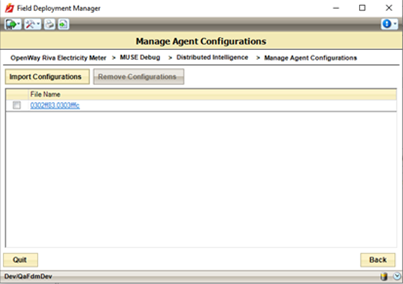
-
FDM Tools opens a standard Windows File Explorer dialog.
-
Navigate to the location on your computer where you saved the config xml and select it.
The config xml is now imported into FDM Tools.
-
Click Back to return to the Distributed Intelligence menu.
-
Select Configure Agent Features.
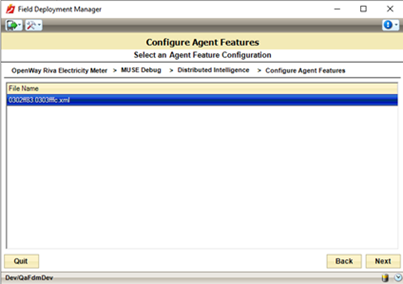
-
Select the config xml that you imported.
A Configure Agent Feature dialog opens. Use the Config Version field to add the configuration version and click OK.
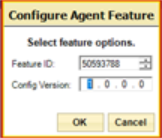
-
When the configuration completes, FDM Tools displays a success message. Click Back to return to the Distributed Intelligence menu.