Importing an agent package into FDM Tools
-
Using FDM Tools, navigate to the MUSE Debug menu and select COSEM Connection Settings.
-
Under Connection Settings, select the TCP check box.
-
In the Address field, type the meter's IP address.
-
In the Port field, select any default port, such as
4059. -
Click Next.
FDM Tools signs into the meter.
-
Navigate to the Distributed Intelligence menu.
-
Select Manage Agent Images.
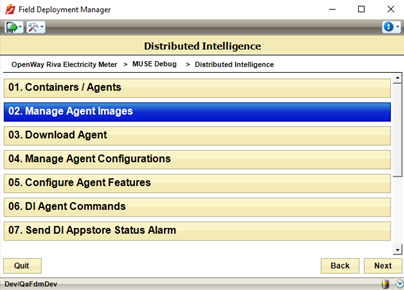
-
Click Import Agent Images.
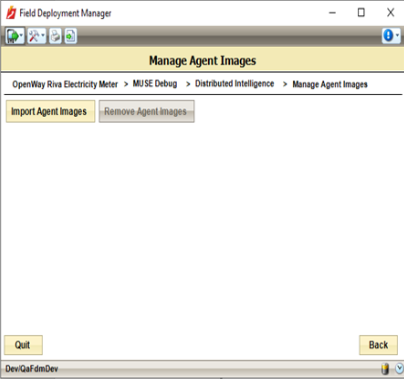
-
FDM Tools opens a standard Windows File Explorer dialog.
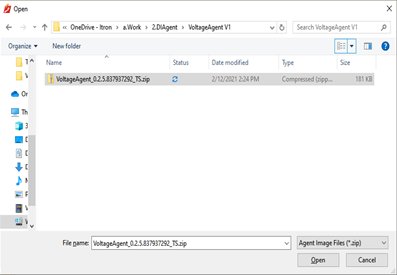
-
Navigate to the location on your computer where you saved the Voltage Agent package .zip and select it.
The agent package is now imported into FDM Tools.
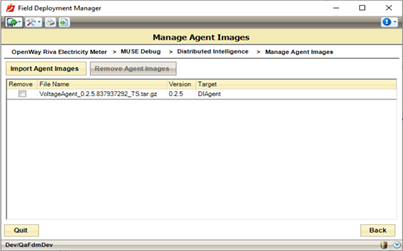
-
Click Back to return to the Distributed Intelligence menu.
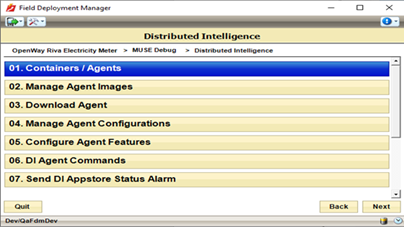
-
Continue with the next procedure, Downloading an agent to the meter.